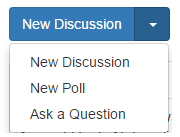Posting on the SonicWall Community
 Micah
SonicWall Employee
Micah
SonicWall Employee
Discussions
If you are looking to share information or gather opinions on a topic or a problem (rather than get a specific answer), a “Discussion” should be used. Discussions are open-ended and are meant to encourage collaboration and engagement. When most people think of online message boards, this is the content they are thinking about.
Questions
A “Question” should be used when you are seeking a specific answer to a question or problem. For questions, the desired outcome is an answer that has been marked as correct either by the original author or by an administrator. Once a question is marked answered, other members of the community can benefit from the shared knowledge. Responses to questions can also be marked “Helpful” if they are valuable, but maybe don’t fully resolve the issue.
Polls
Polls are quick surveys that allow users to vote for 1 option that they prefer or mostly agree with. The strength of polls is their ability to help make important decisions by simplifying the response to a choice. Once the votes for a poll are in, the author of the poll can then see what decision needs to be made without having to sift through various comment responses.
Please note that not all content types are not available to all community members some can only be posted by users with certain permission levels.
CommentsCommunity members are able to type their comments and submit them by hitting the “Post Comment” button. That comment will immediately append the bottom of the discussion, question, or poll, adding it to the conversation.
Discussions
To create a new discussion, click on the New Discussion button at the top or bottom of any category.
This button will lead you to /post/discussion. Here’s what you will encounter on the new discussions page:
- The discussion title is what will show at the top of the post once it’s been submitted. It will also identify the discussion on the category index.
- This is the Advanced Editor, which assists the user in formatting the text of their post, inserting images, and attaching files.
- This is the field where the user will type out the main body of their post.
- Tags mark a discussion with certain keywords so it is easier to search for within the community. By default, up to five tags can be used on a post.
- Once the user has finished typing their post, clicking the Post Discussion button will immediately publish it. Clicking Save Draft will store the post under “My Drafts” in a user’s profile menu. Preview will show the user what the finished post will look like when published. Cancel will bring the user back to the category they were viewing previously.
Types of Posts
Discussions
Polls can be enabled from your dashboard on any plan level. When creating a poll, the user is presented with a few new options:
With this form, the user can input the different answers for their poll. They can also choose to make a poll anonymous, which prevents others from knowing how specific users voted. Once the poll has been submitted, other members are allowed to vote once.
The Ask A Question option is for users looking to get a specific information. The screen for posting a question looks identical to the New Discussion screen. When a question is asked, the bottom of each subsequent comment will have an option to mark it as an answer.
Selecting “Yes” marks the post as an answer within that discussion and pins it to the top, right under the initial question.
@micah - SonicWall's Self-Service Sr. Manager